Sometimes such errors come in WordPress migration and transfer etc. and you are not able to fix it properly. like WordPress login page not found 404 error. now, what to do? How to log in to your Dashboard? This happened to me also once. I was also worried, no solution was found, 2 hours passed.
Google tried that none of the solutions worked. Tried YouTube no solution worked. I thought now the whole site would have to be rebuilt. Tried all the changes in the database too, that also did not work. Sometimes there are very small solutions to such errors, but we are not able to catch that solution. This WordPress website not loading.
I also had a small solution to this error: HTTP and HTTPS I removed HTTPS in the database and did HTTP, then the wp-admin page opened. After doing this, the WordPress admin page not found 404 error was fixed but the login stopped working. WordPress website not loading happened because my SSL redirect me to HTTPS. again I changed to HTTP then login works!
WordPress experts must have understood how to do it. But beginners and those who know a little bit of WordPress might not have understood them, so let me explain. First of all, you have to fund what is the database of your site. If you have only one site in your hosting then it’s easy. If you have multiple sites in your hosting then you have to check which is your database.
I will tell you how you have to know which box is your site. you have to go to your cPanel then File Manager then root folder Public_html. there you will get your WordPress config file wp-config.php. As mentioned in the below snapshot. Right-click and edit or open your config file.
Example for solve WordPress Website Not Loading
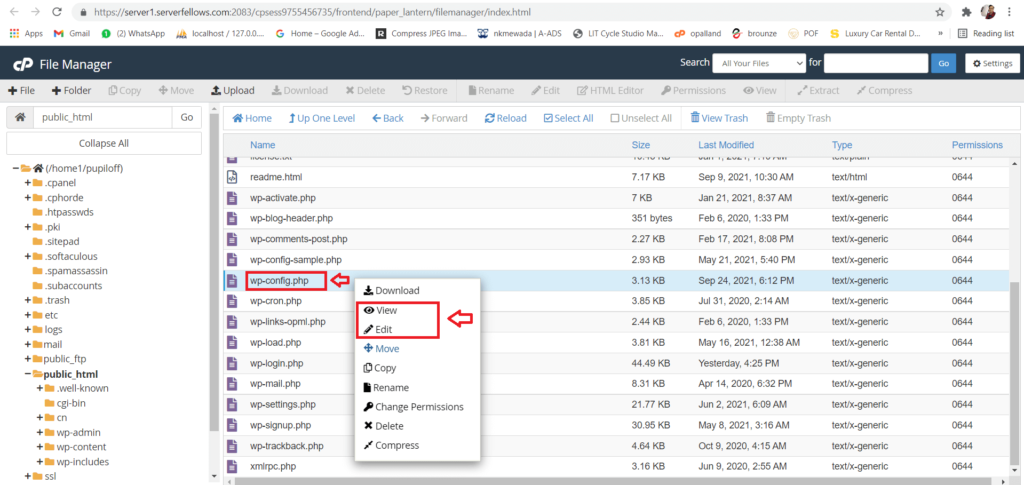
You can edit or view the file, you will get the name of your database. As mentioned in the below snapshot.
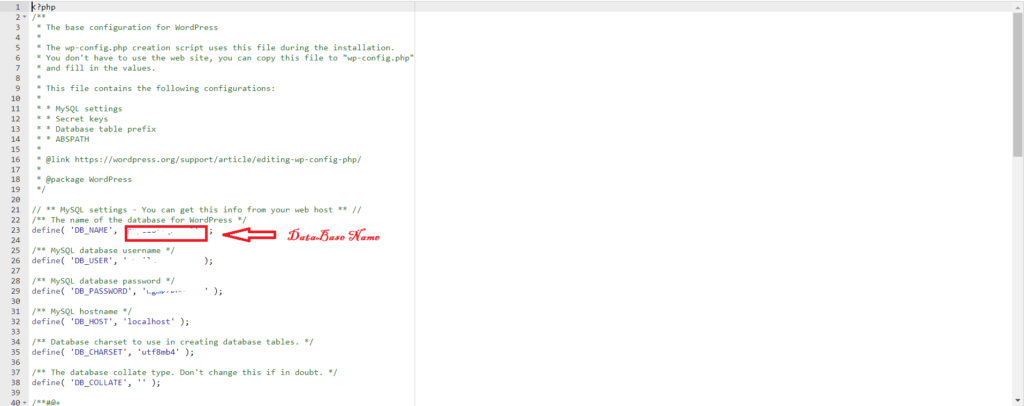
Now you have to find your database first go to PhpMyAdmin. Open the database and open the wp-options table, you will find the base URL and site URL change HTTPS to HTTP. As mentioned in the below snapshot.

Now check your WordPress dashboard and it will open. If the login is working then it is correct, you can correct the URL back by going to WordPress settings. If the login is not working then you correct the URL back from the database and the login will start working.
90% then your dashboard will start working. If it doesn’t work then we will find some other solution for you. According to my, your dashboard must have started working. You can give us feedback by comment bellow.
