There are a few procedures involved in changing the Currency Symbol (. to AED) and Tax Label (VAT) for the UAE in WooCommerce. I’ll go into great depth about the procedure in this manual. Please be aware, before continuing, that changing the code in your WooCommerce configuration requires prudence. Before making any changes, make sure you have a backup of your website and database.
Must Read: What is ChatGPT and how it works?
Step 1: Make a website backup.
Making a backup of your website is crucial before making any changes. In the event that something goes wrong during the procedure, this will guarantee that you can recover your website.
Step 2: Access the WooCommerce files
You must edit a few code files in order to update the currency symbol and tax label. Both FTP and your hosting file manager allow you to access these files. Find the directory where WooCommerce was installed. or you can open files from the wp-admin panel code editor the easiest way.
Step 3: Open the functions.php file
Go to the following location in the wp-admin panel theme file editor as per the below screenshot and open the function.php file in the code editor.
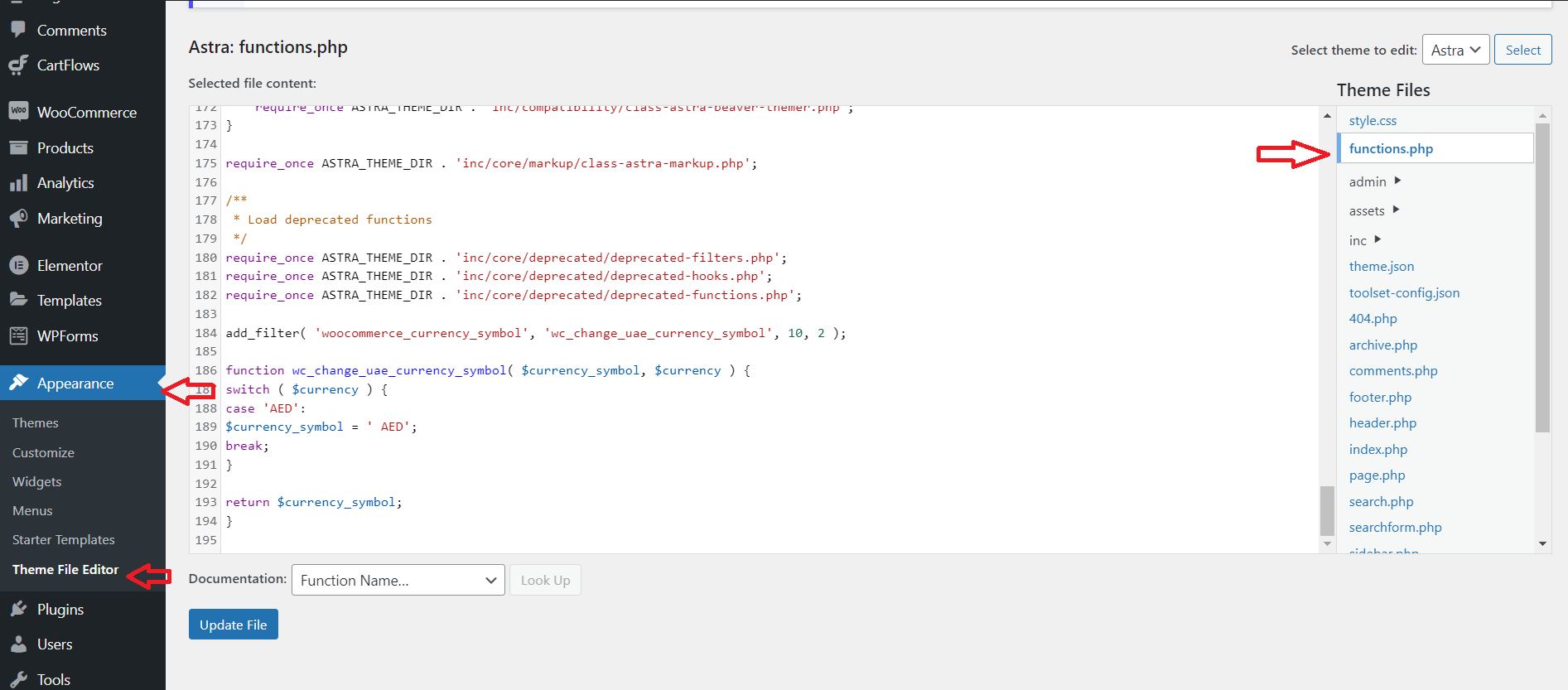
Step 4: Change the currency sign
You must include a filter in the functions.php file to change the currency sign to AED. Add the following code in the function.php file:
add_filter( 'woocommerce_currency_symbol', 'wc_change_uae_currency_symbol', 10, 2 );
function wc_change_uae_currency_symbol( $currency_symbol, $currency ) {
switch ( $currency ) {
case 'AED':
$currency_symbol = 'AED';
break;
}
return $currency_symbol;
}Save the changes to the functions.php file.
Also, read this:
Step 5: Modify the tax label
To change the tax label from VAT to your preferred label, you need to modify a language file.
function woo_change_tax_label($label) {
$label = 'VAT (5%)';
return $label;
}
add_filter( 'woocommerce_countries_tax_or_vat', 'woo_change_tax_label' );Replace 'Your Preferred Label' with the desired tax label. Save the changes to the functions.php file.
Step 6: Verify the adjustments.
Visit your website after saving the changes to see if the tax label and currency symbol have been changed. Check to see that the tax label now features your desired label and the currency sign has changed to AED.
Note: If the changes don’t take effect immediately, you may need to clear your website cache and refresh the page.
I’m done now! You have successfully updated WooCommerce’s currency symbol and tax label for the UAE. Keep your alterations recorded so that they may be overwritten by future versions to WooCommerce or your theme.

0 thoughts on “Changing the currency symbol (د.إ to AED) and tax label (VAT) for the UAE in Woocommerce”